Ensightful is all about effectively breaking down projects and distributing workload fairly. Task creation and assignment, while crucial to the team’s success, are often overlooked. In this blog, we’ll show you everything you need to know about task breakdown on Ensightful to ace your next group project!
Ensightful uses the Kanban board, a tool commonly used for project management in most organizations. The board features four columns indicating the life cycle of tasks, including To Do, In Progress, Under Review, and Completed.

Why the Kanban board? It’s a simple tool with little to no learning curve so students can focus on the tasks at hand. It is a tried-and-true method that will teach its users valuable habits for project management.
To create a task, go to the Tasks tab. Click on the + button at the column you want the task in (usually To Do if it is a new task).
Once the new task window pops up, enter the details of the task. Let’s walk through this together:

Et voilà! You’ve created your first task! 🙌
Let’s say Allen’s teammate, Peter, wants to collaborate on this task. Here’s where subtasks come into play.

In the same task tab, simply click on + Add Subtasks, and follow the same process as creating a task.
📝 Tip: Make sure your subtask’s due date is before the task’s due date!
As you make progress on the task, you can drag and drop it to the appropriate column. This will help the entire team keep track of your project.

Allen has finished the SWOT analysis and wants the team to review it. He can upload the file to the task, now at the Under Review column, and message his team to review his work.

Allen can then update the task with his teammates’ feedback.

Once the team is happy with the final version of the task, Allen can submit it and move the task to the finished column!
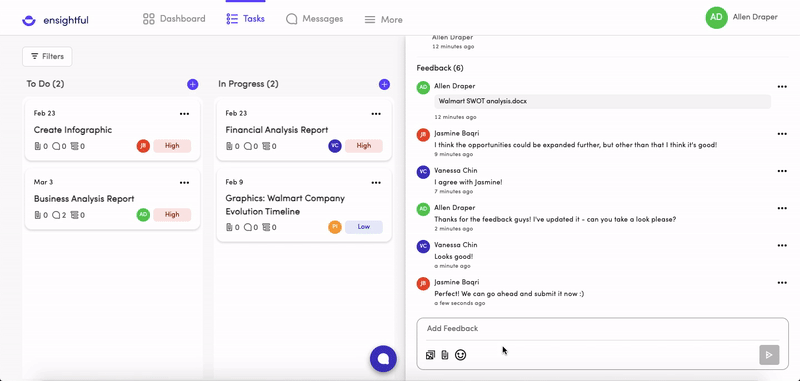
When there are too many tasks at hand, you can use the filter function to prioritize your tasks. For example, you want to focus on your high or medium workload tasks due next week. You can filter the tasks as follows:
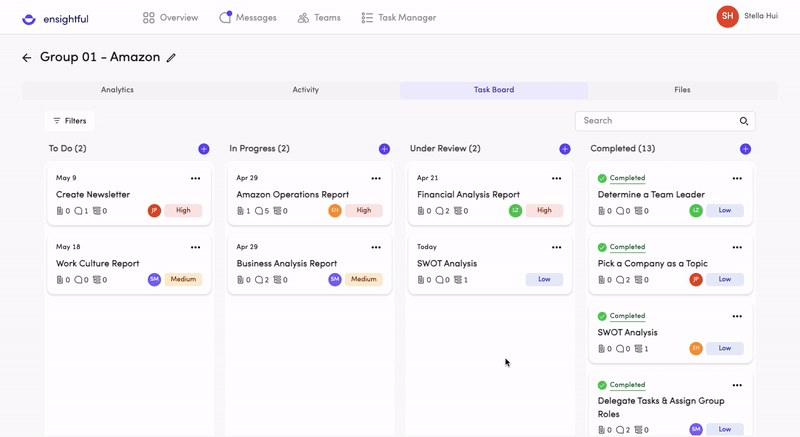
Congrats! You are now an expert at breaking down tasks for group projects! 🎉